Are you looking for a secure and convenient way to protect your online accounts? Look no further than an authenticator app. In this guide, we will show you how to use an authenticator app to enhance the security of your online presence. Whether you want to secure your email, social media, or online banking accounts, an authenticator app is a reliable solution that adds an extra layer of protection. So, let’s dive in and learn how to use an authenticator app effectively.
The importance of knowing how to use something cannot be overstated. With the increasing number of cyber threats and security breaches, it is crucial to have a solid understanding of how to use an authenticator app. By familiarizing yourself with the app’s features and functionalities, you can ensure that your online accounts are well protected.
How to Use an Authenticator App: Identification
Before we delve into the details of using an authenticator app, let’s first define its purpose and basic function. An authenticator app is a security tool that generates time-based one-time passwords (TOTPs) to verify your identity when logging into various online accounts. It works in conjunction with two-factor authentication (2FA) to provide an extra layer of security.
When you enable 2FA on an online account, you will need to provide a second form of verification in addition to your password. This verification can be in the form of a code generated by an authenticator app. By requiring this additional step, it becomes much harder for hackers to gain unauthorized access to your accounts, even if they have your password.
How to Use an Authenticator App: Getting Started
Now that you understand the purpose of an authenticator app, let’s start with the basics of how to use it. The first step is to download and install an authenticator app on your mobile device. There are several authenticator apps available for both iOS and Android devices, such as Google Authenticator, Microsoft Authenticator, and Authy. Choose one that suits your needs and install it from the respective app store.
Once you have installed the app, you can start adding your online accounts to it. To do this, follow these steps:
- Open the authenticator app on your mobile device.
- Click on the “Add Account” button or the “+” sign.
- Choose the option to add an account manually or scan a QR code.
- If you choose to add an account manually, enter the account name and the secret key provided by the online service. If you choose to scan a QR code, use your device’s camera to scan the code.
- Once you have added the account, the authenticator app will generate a time-based one-time password (TOTP) for that account.
How to Use an Authenticator App: Following Instructions
After adding your accounts to the authenticator app, it is essential to carefully read the instructions for use provided by each online service. Different services may have different requirements when it comes to using an authenticator app for 2FA. Some services may require you to enter the TOTP generated by the app every time you log in, while others may only ask for it during certain scenarios, such as when logging in from a new device.
To ensure a seamless login experience, follow the steps provided by the online service. This may include entering the TOTP in a specific field during the login process or using a dedicated 2FA login page. By following the instructions, you can ensure that your accounts are properly secured and that the authenticator app is functioning as intended.
How to Use an Authenticator App: Tips and Tricks
Now that you know the basics of using an authenticator app, let’s explore some tips and tricks to enhance your experience:
1. Try using objects in simple tasks
Authenticator apps often come with additional features, such as the ability to generate one-time passwords for offline use or to encrypt sensitive information. These features can be handy in various scenarios, such as when traveling or when you don’t have access to your mobile device. Experiment with these features to see how they can make your online experience more secure.
2. Explore settings or options available
Authenticator apps usually have settings or options that allow you to customize your experience. For example, you may be able to change the time duration for which a TOTP is valid or enable biometric authentication for added security. Take some time to explore the settings or options available in your chosen authenticator app and adjust them according to your preferences.
How to Use an Authenticator App: Taking Care of Your Accounts
Using an authenticator app is an excellent way to enhance the security of your online accounts, but it is crucial to take good care of the app and the associated accounts. Here are some tips to help you:
1. Keep your app and operating system up to date
Regularly update your authenticator app to ensure that you have the latest security patches and features. Additionally, keep your mobile device’s operating system up to date to benefit from the latest security enhancements.
2. Back up your accounts
Consider enabling backup options provided by the authenticator app. This allows you to recover your accounts in case you lose or change your mobile device.
3. Store backup codes securely
Some online services provide backup codes that you can use if you lose access to your authenticator app. Make sure to store these codes securely, such as in a password manager or a physical safe.
FAQs
Q: Can I use the same authenticator app for multiple accounts?
A: Yes, you can use the same authenticator app to manage multiple accounts. Simply add each account to the app following the instructions provided by the respective online service.
Q: What happens if I lose my mobile device?
A: If you lose your mobile device, contact the online service’s support team immediately to regain access to your accounts. They will guide you through the account recovery process, which may involve providing alternative verification methods.
Q: Are authenticator apps more secure than SMS-based authentication?
A: Yes, authenticator apps are generally considered more secure than SMS-based authentication. This is because SMS messages can be intercepted or spoofed, while authenticator apps generate unique codes that are not transmitted over the network.
Q: Can I use an authenticator app on multiple devices?
A: It depends on the authenticator app and the online service. Some authenticator apps support device synchronization, allowing you to use the app on multiple devices. However, not all services offer this feature, so it is essential to check the app’s documentation or contact the service provider for more information.
Q: Can I use an authenticator app without an internet connection?
A: Yes, authenticator apps can generate one-time passwords even when you are offline. However, you will need an internet connection to initially set up the app and to sync your accounts across multiple devices.
Q: Can I use an authenticator app for all my online accounts?
A: Most online services support the use of authenticator apps for two-factor authentication. However, some services may only offer SMS-based authentication or other forms of verification. It is best to check the security settings of each online account to determine the available options.
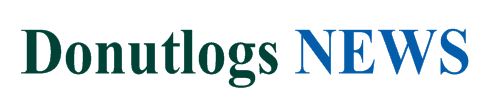 Donutlogs News Technology News
Donutlogs News Technology News
