How to Download a GIF: Simple Techniques to Save and Share Animated Images. This guide offers simple techniques for downloading GIFs, allowing users to save and share animated images effortlessly. The introduction highlights the popularity of GIFs in digital communication and the advantages of downloading and saving them. The guide then covers the basics, including an explanation of GIF formats, sources for finding GIFs, and legal considerations surrounding their usage. It provides step-by-step instructions for downloading GIFs from websites using the right-click method, download buttons, or browser extensions. Saving GIFs from popular social media platforms like Twitter, Facebook, and Instagram is also explained.
The guide explores the use of GIF downloading apps, downloading GIFs on mobile devices, editing and customizing GIFs, and sharing them on various platforms. It emphasizes the importance of proper attribution and copyright compliance when using and sharing downloaded GIFs. By following this guide, users can expand their collection of animated images and enhance their digital communication with captivating and shareable GIFs.
Introduction of How to Download a GIF
A. The Popularity of GIFs in Digital Communication
In today’s digital world, GIFs have become an increasingly popular form of communication. These animated images, consisting of a sequence of frames, convey emotions, reactions, and ideas in a visually engaging and concise manner. From social media interactions to messaging apps and even professional emails, GIFs have become a ubiquitous language of expression.
B. Benefits of Downloading and Saving GIFs
Downloading and saving GIFs can offer several benefits. First and foremost, it allows you to build a personal collection of GIFs that resonate with you, making it easy to access and use them whenever needed. Additionally, by saving GIFs, you can share them even when you are offline or encounter slow internet connectivity. It also provides an opportunity for customization and editing, allowing you to add captions or combine GIFs to create unique visuals.
Understanding GIF Formats and Sources
A. What is a GIF and How Does it Work?
A GIF, short for Graphics Interchange Format, is a file format that supports both static and animated images. It uses lossless compression, meaning that the quality of the image remains intact even after compression. GIFs work by displaying a series of frames in a loop, creating the illusion of movement. Each frame contains a set of pixels and can have its own duration, resulting in captivating animations.
B. Different Sources for Finding GIFs
There are various sources for finding GIFs on the internet. One of the most popular platforms is Giphy, which offers a vast collection of GIFs spanning different categories, themes, and emotions. Social media platforms like Twitter, Facebook, and Instagram also serve as sources for discovering GIFs, as users often share and repost them. Additionally, websites, blogs, and online forums can be treasure troves for unique and niche GIFs.
C. Legal Considerations for Using and Sharing GIFs
While GIFs are widely used and shared, it’s important to consider the legal aspects surrounding their usage. Many GIFs are created from copyrighted material, such as TV shows, movies, or clips from other sources. Therefore, it’s crucial to respect copyright laws and usage rights when downloading, sharing, or modifying GIFs. Whenever possible, seek GIFs from sources that provide explicit permission for usage, or create your own GIFs to ensure compliance.
Downloading GIFs from Websites
A. Right-Click and Save Method
One of the simplest ways to download a GIF from a website is by using the right-click and save method. When you come across a GIF you want to save, right-click on the image and select the “Save Image As” option. Choose a destination folder on your computer, rename the file if desired, and click “Save.” The GIF will be downloaded and saved to your specified location.
B. Download Button or Link on GIF Websites
Many websites that host GIFs offer a dedicated download button or link alongside the image. This button is specifically designed to facilitate easy downloading. When you find a GIF you want to save, look for a download button or link near the image. Click on it, and the GIF will be downloaded to your computer.
C. Using Browser Extensions for GIF Downloads
Browser extensions can streamline the process of downloading GIFs from websites. Several extensions are available for popular browsers like Chrome and Firefox that allow you to download GIFs with a single click. Simply install the extension, and it will add a download button or an option to the browser’s interface. When you encounter a GIF you wish to download, click the extension’s button, and the GIF will be saved to your computer.
Saving GIFs from Social Media Platforms
A. Saving GIFs from Twitter
Twitter provides a simple method to save GIFs directly from the platform. When you come across a tweet with a GIF you want to download, click on the share button beneath the tweet. From the menu that appears, select the “Save GIF” option. The GIF will be saved to your device’s gallery or downloads folder, depending on your device and settings.
B. Downloading GIFs from Facebook
Downloading GIFs from Facebook can be done using a similar method. Find the post containing the GIF and click on the three-dot menu icon in the top right corner of the post. From the dropdown menu, select the “Save Video” option. Facebook treats GIFs as videos, so the GIF will be saved as an MP4 file on your device.
C. Saving GIFs from Instagram
To save a GIF from Instagram, find the post that contains the GIF and click on the three-dot menu icon in the top right corner of the post. From the options provided, select “Copy Link.” Open a web browser on your computer, paste the link into the address bar, and press Enter. The GIF will open in a new tab. Right-click on the GIF and choose the “Save Image As” option to save it to your computer.
Using GIF Downloading Apps
A. Explore GIF Downloading Apps
There are several dedicated apps available for downloading and managing GIFs. Explore app stores on your mobile device to find popular GIF downloading apps. Some well-known options include GIPHY, Tenor, and GIFwrapped. These apps provide a vast collection of GIFs and additional features to enhance your GIF browsing and downloading experience.
B. Download and Install a GIF App
To use a GIF downloading app, you first need to download and install it on your mobile device. Open the app store on your device, search for the desired GIF app, and follow the prompts to download and install it. Once the installation is complete, launch the app to begin exploring and saving GIFs.
C. Searching, Saving, and Sharing GIFs with the App
After opening the GIF app, use the search bar or browse through categories to find the GIF you want to save. Once you’ve found a GIF you like, tap on it to open it in full view. From there, you’ll typically find an option to save the GIF to your device’s gallery or a designated folder within the app. Some apps may also offer sharing options, allowing you to easily share the GIF via social media, messaging apps, or email.
Downloading GIFs on Mobile Devices
A. Saving GIFs on Android Devices
Saving GIFs on Android devices can be done using various methods. One simple approach is to long-press the GIF you want to save, and a menu will appear. From the menu, select the “Save Image” or “Download Image” option. The GIF will be saved to your device’s gallery or downloads folder, depending on your device’s settings.
B. Downloading GIFs on iOS Devices
On iOS devices, saving GIFs follows a similar process. Press and hold the GIF you wish to save, and a menu will appear. Tap the “Save Image” or “Download Image” option from the menu. The GIF will be saved to your device’s Photos app.
C. Transferring GIFs to Other Devices
To transfer downloaded GIFs to other devices, you can use various methods such as email, messaging apps, or cloud storage services. If you have the GIF saved on your computer, you can transfer it to your mobile device via USB cable or wirelessly using cloud storage or file transfer apps.
Editing and Customizing GIFs
A. Using GIF Editing Software or Apps
If you want to enhance or customize your downloaded GIFs, you can use GIF editing software or apps. These tools allow you to trim, crop, add effects, or adjust the speed of the GIF. Some popular GIF editing software includes Adobe Photoshop, GIMP, and online platforms like EZGIF.com. For mobile devices, apps like GIPHY Cam and GIF Studio offer editing features specifically designed for GIFs.
B. Adding Captions or Text to GIFs
To add captions or text to a GIF, you can use editing software or apps that support text overlays. These tools allow you to choose different fonts, sizes, and positions for the text. You can add witty captions, quotes, or personal messages to make the GIF more expressive or informative.
C. Creating GIFs from Video Clips or Images
GIF editing software and apps also enable you to create GIFs from video clips or individual images. By selecting specific frames from a video or combining multiple images, you can create your own unique GIFs. This allows for greater creativity and customization, as you have control over the content and sequence of frames.
Sharing and Using Downloaded GIFs
A. Sharing GIFs on Social Media Platforms
Sharing downloaded GIFs on social media platforms is simple and straightforward. Most platforms, including Facebook, Twitter, and Instagram, have built-in features for uploading and sharing GIFs. When creating a post, look for the option to attach an image or GIF, and select the GIF you want to share from your device’s gallery or folder.
B. Sending GIFs via Messaging Apps or Emails
To send GIFs via messaging apps or emails, open the desired app or email client and create a new message or compose a new email. Depending on the app or client, you will find an option to attach files or media. Select the GIF you want to send from your device’s gallery or folder and attach it to the message. Add any additional text or captions if desired, and send the message.
C. Using GIFs in Presentations or Digital Projects
GIFs can add a dynamic and engaging element to presentations or digital projects. To use GIFs in presentations, insert them as you would insert images or media files. Many presentation software, such as Microsoft PowerPoint and Google Slides, support GIF playback. In digital projects, such as websites or blogs, you can embed GIFs using HTML code or utilize content management systems that offer built-in support for GIFs.
Proper Attribution and Copyright Compliance
A. Understanding GIF Copyright and Usage Rights
It is essential to understand the copyright and usage rights associated with GIFs to ensure proper attribution and compliance with copyright laws. While GIFs can be shared and used in various contexts, it’s crucial to respect the original creator’s rights and any applicable licenses. Whenever possible, seek GIFs from sources that provide explicit permission for usage or consider creating your own GIFs.
B. Providing Proper Attribution for GIFs
When using or sharing GIFs created by others, it is important to provide proper attribution to the original creators. This can be done by including the creator’s name, username, or a link to the source of the GIF. By acknowledging the creators, you give them credit for their work and demonstrate ethical use of their content.
C. Respecting the Original Creators of GIFs
Respecting the original creators of GIFs goes beyond attribution. It involves using the GIFs in a manner that aligns with the creator’s intentions and any stated usage guidelines. Avoid modifying or altering GIFs in a way that distorts the original message or violates the creator’s terms. By respecting the original creators, you contribute to a culture of appreciation and support for creative work.
Conclusion of How to Download a GIF
Downloading and saving GIFs allows you to unleash your creativity and effectively communicate through animated images. With the various techniques outlined in this article, you can easily download GIFs from websites, social media platforms, and dedicated apps. Furthermore, you can customize and edit GIFs to make them even more impactful. However, it’s crucial to be mindful of copyright and usage rights, providing proper attribution and respecting the original creators of GIFs. By following these guidelines, you can enjoy the vast world of GIFs while maintaining ethical and legal practices in your online interactions. So, go ahead, explore, download, and share the fascinating world of animated GIFs!
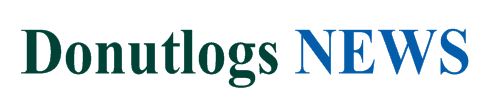 Donutlogs News Technology News
Donutlogs News Technology News
